Okay so this was driving me nuts yesterday. Just fired up Cakewalk ready to lay down some killer tracks, pressed play… and nada. Absolutely zero sound. Completely silent. Like my headphones were pretending they didn’t exist. Seriously frustrating.
Went Through My Initial Freak-Out Phase
First thing I did? What anyone would do. Checked the volume knobs like a crazy person. On the computer, on my audio interface, inside Cakewalk itself. All looked fine. Windows sound settings? Showing output happening. Music played fine in other apps. Super weird. It was only Cakewalk being stubborn.
Rebooted the whole computer – gotta try the magic reset button, right? Waited impatiently. Opened Cakewalk again… still nothing. Zip. Zilch. Dead quiet.
Time to Actually Dig In & Fix This Thing
Right. No more panicking. Needed to actually look at Cakewalk’s guts. Went straight to:

- Edit > Preferences (Where all the important settings hide).
- Clicked on “Audio Devices” under the Playback and Recording section.
Saw my audio interface listed in the “Playback Timing Master” and “Record Timing Master” dropdowns. That seemed right. Under “Driver Mode,” it said ASIO. Good.
But then I noticed something small but potentially huge. The checkbox for “Release ASIO Driver in Background”? It was ticked. Remembered vaguely this could sometimes cause weirdness if other apps also try to grab sound. Unticked it. Closed Preferences.
…No change. Still silent. Felt defeated for a second.
Decided to Check the Simple Stuff (Again)
I know, I know, I checked the knobs. But maybe Windows was playing tricks. Right-clicked the speaker icon in the taskbar.
- Chose “Open Sound settings”.
- Scrolled down to “More sound settings”.
Here I saw the list of output devices. My main speakers were highlighted as the default. But just to be extra sure, I clicked my audio interface output again and made it the default. Closed out.
Still nothing. Seriously Cakewalk?
Double-Checking the Cakewalk Outputs
Went back into Cakewalk. Looked at the tracks. All the meters were jumping like crazy when I played the project – so the data was there! Cakewalk knew about sound, it just wasn’t letting me hear it.
Glanced at the tiny little track icons at the bottom of the mixer.
- Saw the “Master” fader. Okay.
- Looked at the output dropdown directly on the Master fader channel strip.
It said… “None“. Hallelujah! Found the stupid mistake! In my tinkering earlier, I must have accidentally set the Master output to “None” instead of my main audio interface output. Felt like an idiot. Selected my interface output from the list.
Clicked play… and there it was! Beautiful, glorious sound flooded back! Wanted to kiss my monitor.
Just To Be Totally Safe
After feeling that sweet relief, I figured I’d check one last thing while I was in the zone. Went back to Preferences > Audio Devices.
- Made doubly sure the ASIO driver for my interface was actually highlighted and selected.
- Clicked on the “Control Panel” button next to ASIO Settings. This popped open the specific settings for my interface.
Checked the sample rate here matched the sample rate set in my Cakewalk project properties. They did. Good. Checked the buffer size was still reasonable. Closed everything.
Final Relief
Cakewalk worked perfectly the rest of the day. Moral of the story? Don’t just panic-click knobs. Dig into Preferences, but also double-check the stupidly obvious things right there in the project view (like the Master output). Felt dumb missing that “None” setting, but hey, it happens. Just glad the sound is back!