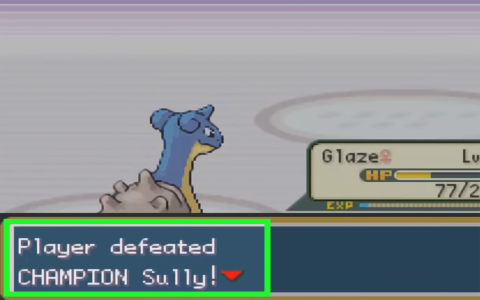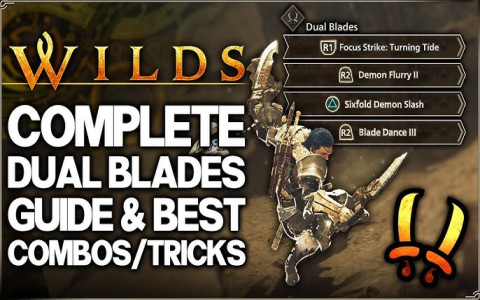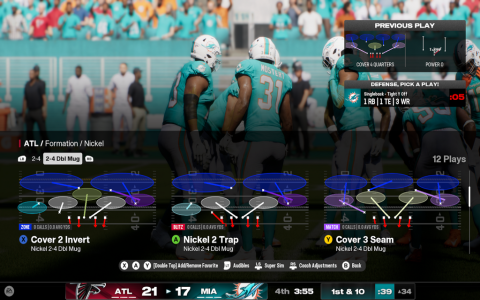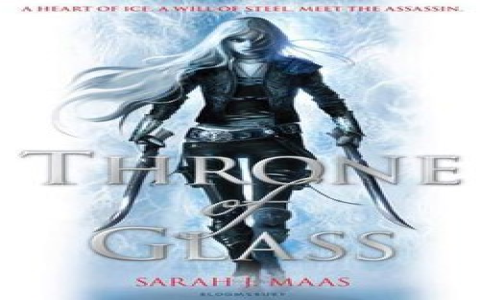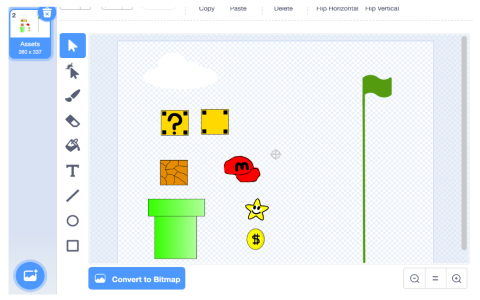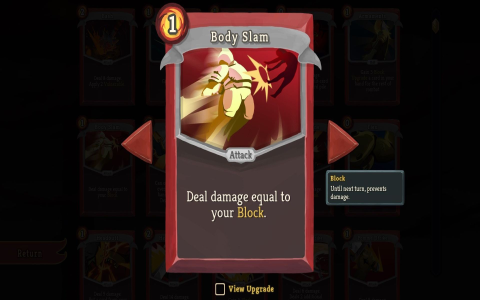Alright, so yesterday I finally got around to installing this Control 2.0 update everyone’s been chatting about. Looked slick, but man, it did not want to play nice at first. Figured I’d share the mess I went through before it finally started behaving, ’cause it was a proper headache.
The Setup Debacle
First thing? Installation itself choked. Hit that install button, watched the progress bar crawl… then nothing. Just froze solid around 60%. Like staring at paint dry, only more frustrating. Tried restarting the whole stupid process. Froze at 60% again. Classic. Had this thought: maybe the old Control files weren’t playing nice? Dug through my dusty old folders, found the legacy junk from Control 1.0 – a folder I swear I deleted ages ago, guess not! Trashed that whole thing properly this time. Rebooted the machine just in case, held my breath, hit install… and bam. Zipped right to 100%. Lesson learned: ghost files from ancient versions haunt your machine. Clean house first.
The Vanishing Settings Problem
Got it running, felt good! Opened it up… and all my precious custom settings? Poof. Gone. Like I was looking at the factory setup screen. Major facepalm moment. Panicked a bit, sure, but then remembered hearing something about a backup option. Found the backup manager tucked away under the “Help” menu – seriously, why hide it there? Clicked restore… and it asked for the latest backup file. Of course, I hadn’t made one since like last Tuesday. Feeling real smart now. Scrolled through the list of old backups, found one from Monday afternoon (which was probably outdated anyway), restored it… and got an error message about incompatible settings. Great. Dug deeper. Turns out Control 2.0 saves config files in a completely new place! Used the damn explorer search bar, hunted down that new config folder, copied the path. Went back into the backup manager, manually pointed it to that new folder path. Clicked restore again… waited… held my breath… suddenly my familiar layout popped back up. Sweet relief! Why couldn’t it just auto-move the settings? Ask the devs.
The “Not Responding” Nightmare
Thought I was golden. Started using it properly, opened a big project file… and wham. The whole thing went grey. “Not Responding” death stare. Crashed. Reopened, same thing happened when I tried dragging heavy assets around. Super laggy, then frozen solid. Task Manager became my best friend. Force quit it like 3 times. Started feeling that sinking “need to downgrade” feeling. Then it hit me – maybe the graphics settings were too ambitious for my slightly dusty GPU? Trawled through the preferences, found the graphics section. Saw it was trying to use this fancy “Advanced Rendering” mode by default. Switched that sucker down to “Balanced Performance” – sounds way less impressive, right? Also saw “Background Processing Priority” was set high. Knocked that down a peg to Normal. Saved it, restarted Control 2.0. Opened the same heavy project… cautiously dragged an asset… no grey screen! Was it buttery smooth? Nah. But it was usable. No crashing. Good enough for government work.

The Mysterious Missing Plugin
Almost done! Needed that one specific export plugin I always use. Went into the plugin manager to activate it… not listed. Like it vanished. Scratched my head, checked the plugins folder on disk – yep, the actual .plugin file was still sitting there. Weird. Rebooted, nope. Still not showing. Almost reinstalled the whole plugin from the vendor site. Got stubborn instead. Found the option to “Rescan Plugin Folder”. Clicked it. Waited. Saw the little progress spinner. Boom, there it popped up in the inactive list. Ticked the box. Restarted Control 2.0. Plugin worked. Seriously? Took a long sip of lukewarm coffee. Why does the damn plugin manager need to be manually told to look in its own damn folder?
Final Takeaways? Here’s the grimy truth:
- Sweep Away the Old: Ditch old install folders. Like, really delete them.
- Backup? Find Where It Now Lives: Don’t trust the auto-backup unless you know where 2.0 looks.
- Downsize Graphics Dreams: If it’s sluggish, crank those settings down. Who needs bells and whistles if it just works?
- Plugins Playing Hide & Seek: Hit Rescan. Always hit Rescan.
- Reboot After Everything: It’s IT magic 101. Saved my bacon more than once yesterday.
Spent more time wrestling than doing actual work, but hey, at least it’s running. For now. Until the next update breaks it again. Cheers!