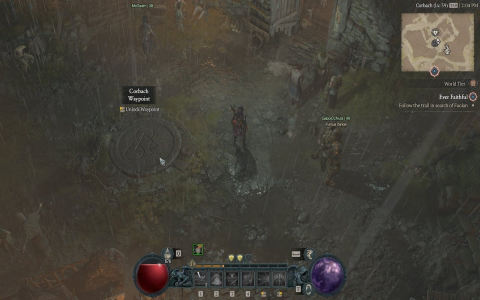Alright, so listen up. Yesterday was all about forcing Diablo IV onto my Mac. Yeah, I know, Blizzard doesn’t officially support it. But I saw buddies playing, got the itch, and figured Apple silicon chips gotta be tough enough. Spoiler: I got it working. It ain’t perfect, but it absolutely works. Here’s how the whole messy adventure went down.
First, the obvious: I needed a way to run Windows games. Forget Boot Camp on Apple silicon. My only options were Whisky or Crossover. Since I’d heard Crossover worked better with * launchers lately, I went with that. Paid the license fee right there. Boom, first step done. Launched Crossover, clicked “Install”, and looked for * in their list of apps. Found it, selected it. Easy so far.
Crossover started its download magic, grabbing the * installer inside its container. Once it finished, I jumped right into the * setup. Typed in my account details, downloaded the whole darn launcher inside this bottle thing Crossover makes. Waited. And waited. Clicked through the usual “next”, “agree”, “finish”. Finally, * was sitting there looking weird inside a window. Victory? Not yet. Now came the real test.
Clicked install on Diablo IV inside *. Watched the progress bar crawl. This took ages, man. Had time for lunch, dinner, maybe a nap. Storage space was getting chewed up too. Finally… Installation Complete! My heart jumped. Hit the big “Play” button inside *.

And… Crash. Nothing. Black screen then poof. Crap. Fine, time for some elbow grease. Right-clicked the Diablo IV bottle in Crossover, hit “Settings”. Went to the “Screen Options” tab. There’s this setting for “High Resolution Mode” or something. Checked that box. Also saw a dropdown for graphics API – switched it from “Automatic” to D3DMetal. That’s Apple’s baby, supposedly makes things faster. Slammed “Apply”. Took a deep breath. Hit play in * again.
This time, magic! The Blizzard logo flickered to life, then the Diablo IV intro started playing! My Mac was actually running Diablo IV! Felt like a damn wizard. Immediately hit “Settings” inside the game itself.
Dialing In The Performance
The out-of-the-box settings were rough. Slideshow city. Time for tweaks. Here’s what I slammed down to Medium or Low, step by step:
- Shadows: Killed ’em first. Heavy resource hog.
- Texture Quality: Dropped to Medium. Still looked okay.
- Fog Quality & Water Detail: Low. Who cares about misty puddles?
- Soft Particles: Off. Not essential.
- Reflections: Medium or Low. Looks slightly less shiny.
- Anti-Aliasing: Kept FXAA High. Helps smooth jagged edges without murdering the frame rate.
Resolution scaling? Left it at 100%. Dropping it helps frames but makes things look like mush. Target was 60fps. Also turned off stuff like Screen Space Reflections entirely. Hit apply. Hopped into Kyovashad. Frame rate? Way smoother! 40-60 fps most times, dipped to high 30s in heavy town areas. Completely playable. Yes!
Gameplay felt surprisingly good. Controls smooth. Slaying demons felt right. Sure, loading times could be quicker, and the game takes a second to adjust textures when moving fast. But no stuttering, no crashes since those initial tweaks. Played for hours solid. It just works.
Bottom line? It takes some fiddling. You pay for Crossover. You need patience watching those downloads. And yeah, your fancy Mac will get warm, you might want a fan nearby. But if you’re stuck on Apple gear craving that Sanctuary action? This absolutely works. Give it a go, fellow Mac heathens. Totally worth the hassle.