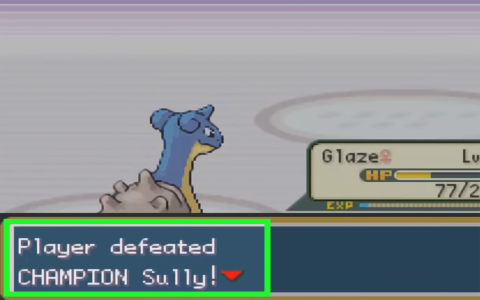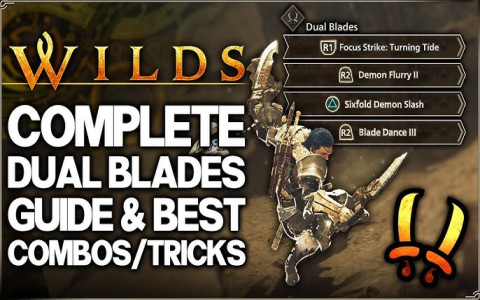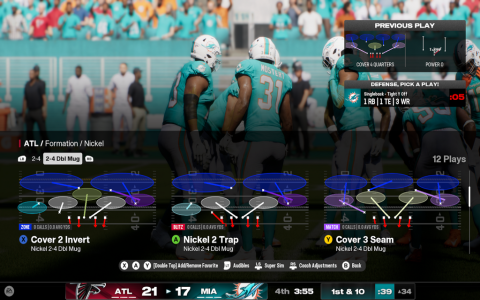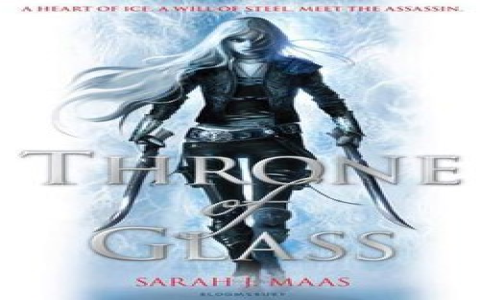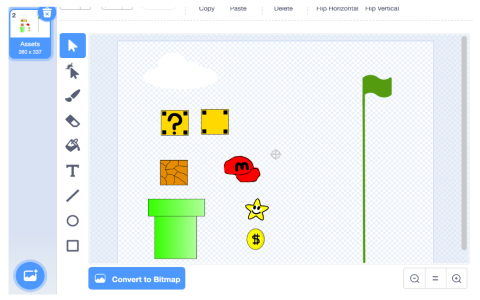Okay, here’s how I finally stopped wasting ages hunting for the right emoji every single time. Felt like it was eating up my day!
It started like always. Needed to quickly answer a message. Wanted an emoji to show I agreed. Typed ‘check’ in the box. Nada. Typed ‘tick’. Nothing useful popped up. Scrolled down, down, down… seriously, how many smileys with flags did I need to scroll past?! Felt like hunting for a needle in a haystack, especially when I needed something specific. Total time suck.
The “Duh!” Moment
After smashing my keyboard in frustration (gently!), a tiny lightbulb went off. My phone keyboard has shortcuts for emojis – type :laugh: or :wave:. Could I do something similar on my computer?
Started digging online. No fancy guides, just random forum shouts. Saw mentions about the Windows emoji panel, but that felt like the same scrolling nightmare.
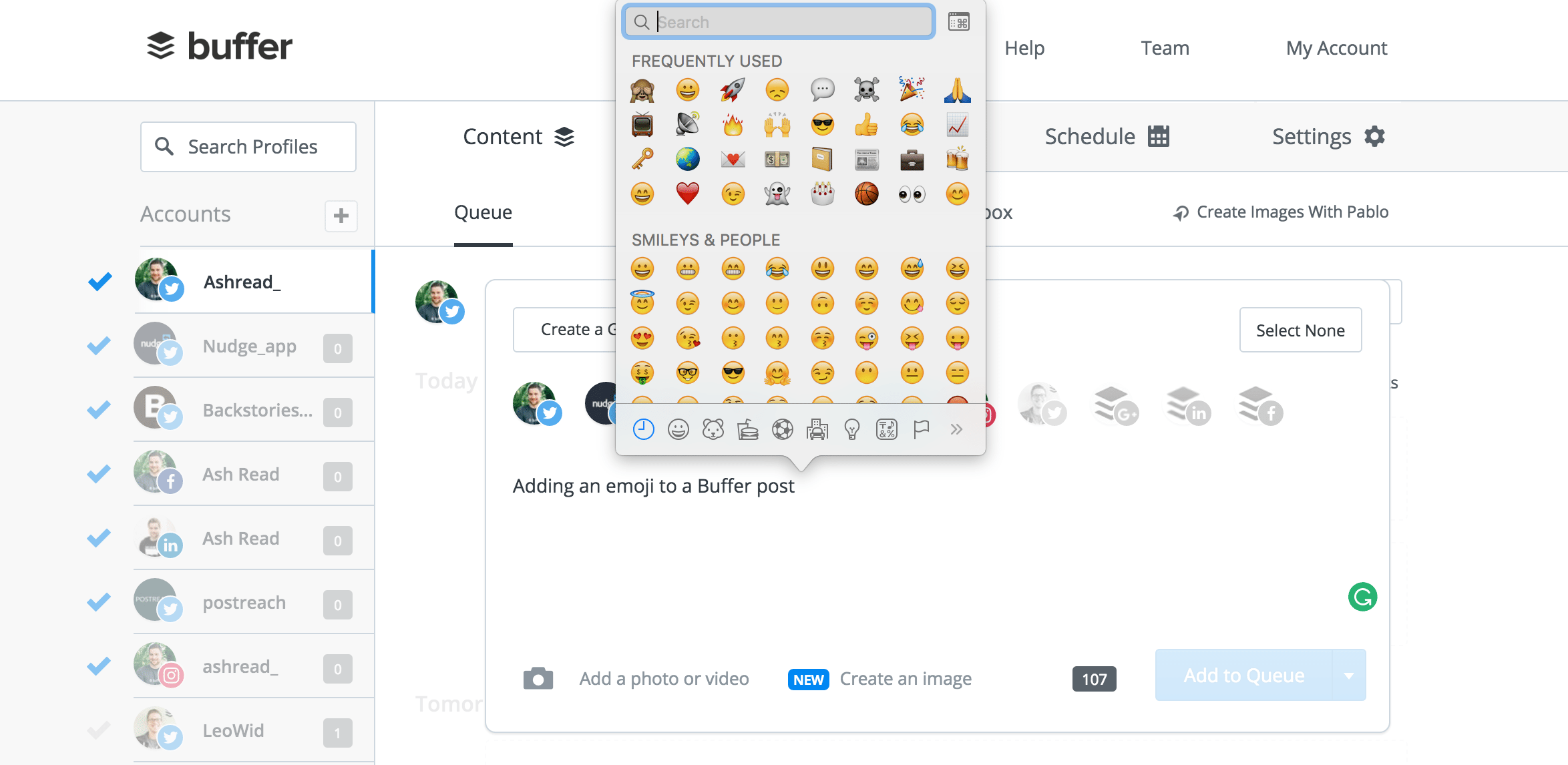
Then I stumbled across people talking about assigning custom shortcuts. My brain went bing. That was it!
How I Set It Up (It’s Stupid Simple)
Grabbed a sticky note (old school, I know). Decided to map easy things to emojis I constantly lose.
- ;tick → ✅
- ;cross → ❌
- ;thumb → 👍
- ;fire → 🔥
- ;clap → 👏
Used the semicolon because it’s easy to hit and doesn’t conflict with normal typing.
Next step:
- Opened System Preferences on my Mac (The Windows “Text Services” thing works similarly I hear).
- Went to Keyboard > Text Replacements.
- Clicked the little ‘+’ button.
- Typed my shortcut in the Replace box (like ;tick).
- Pasted the actual emoji (✅) into the With box. This took a sec – had to find the emoji once to paste it!
- Clicked Add.
Rinse and repeat for my other favorites.
The Sticking Point (& Solution)
First test: Typed `;tick` in a text doc. Boom! ✅ appeared like magic. Felt great!
But… my brain kept remembering WRONG keywords. Tried `;check` – nothing. Had to go back into settings and add `;check` pointing to the same ✅ emoji. Lesson learned: Make the shortcut something your brain actually thinks of instantly.
Added:
- ;yes → ✅
- ;no → ❌
Wayyy better.
Life After Shortcuts
Honestly? Game changer.
- Brain Space Freed: No more mentally scanning the entire emoji catalog. Think ;fire? Boom 🔥.
- Way Faster: Typing `;thumbsup` is instant. Scrolling is dead to me now.
- Copypaste Heaven: Need an emoji in a project name, a doc title, anywhere text goes? Shortcut works everywhere.
- Starter Pack: Started with about 10. Slowly adding more only when I really miss one a few times (“Hmm, need ;pray next time”). Keeping the list manageable is key.
Saved easily 15+ minutes a day just not scrolling. Feels silly it took me this long. If you waste time digging for emojis, spend 5 minutes setting up shortcuts. Your future self will thank you!