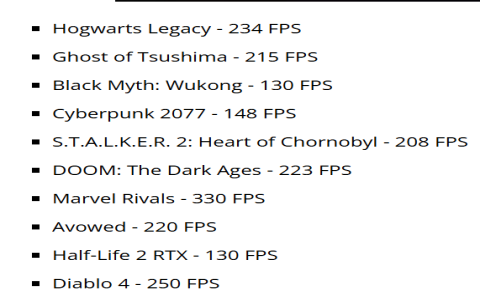My Frustrating Night with Diablo 4’s Weird Ultrawide Inventory
Alright, so last night I finally hopped on Diablo 4, super pumped to dive back into grinding. Fired up the game on my big ol’ ultrawide monitor, like I always do. Booted it up, loaded my character… bam! The game world looked absolutely glorious, stretching all the way across. Fantastic! Then I hit “I” to open my inventory. Ugh.
Huge disappointment hit me right away. Instead of using all that beautiful extra screen space I paid good money for, my inventory screen was just… squished. Like someone took the normal inventory and stretched it awkwardly to fit the width, but all my gear icons were still bunched up over on the left side. Massive black bar taking up like a third of the right side of the screen. What the heck, Blizzard? Totally ruined the immersion and felt clunky. Felt like playing with blinders on.
Obviously, I couldn’t play like this. I like seeing my loot! So, I went digging for answers. Tried stuff folks talked about online. Here’s what I did step-by-step, what worked, what kinda worked, and what did nada:
First Try: Playing with Settings Inside Diablo 4
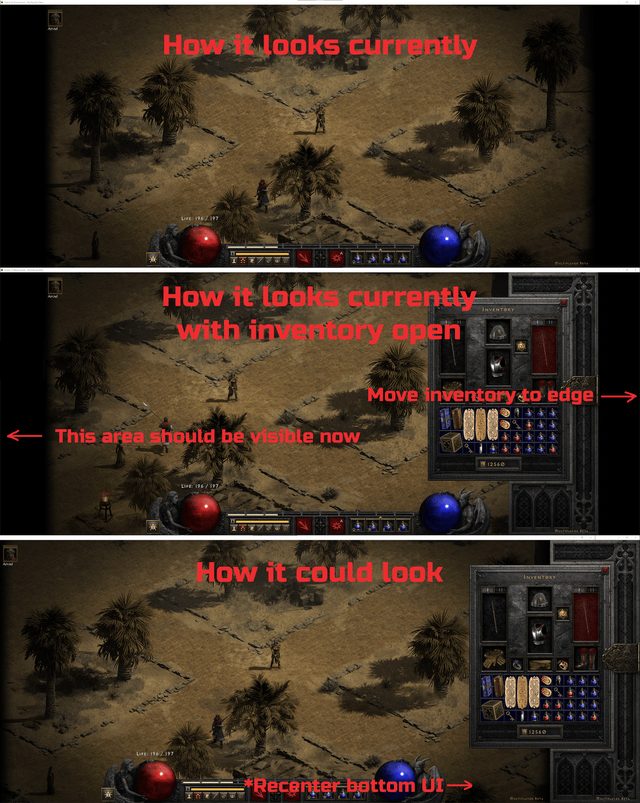
- Started simple. Went straight into the game’s options menu. Cranked the resolution slider up to my monitor’s full native res – 3440×1440. Hit apply. Opened inventory… nope. Still that stupid black bar.
- Poked around some more. Saw “UI Scale.” Played with that slider, sliding it all the way down and all the way up. Made the text and icons bigger or smaller inside the squished space, but the black bar? That stubborn thing didn’t budge an inch. Zero improvement.
- Tried “HDR” on and off. Tried different “Display” modes like Fullscreen, Windowed Fullscreen. Restarted the game after each change like a good boy. Still nada for the inventory bar.
Second Try: Messing with the NVIDIA Control Panel (Got My Hopes Up Briefly)
- Alright, time to go deeper. Right-clicked the desktop, opened the NVIDIA Control Panel. Found the “Adjust Desktop Size and Position” section. Ticked the “Override Scaling Mode” checkbox. Set it to “GPU” instead of “Display.” Applied that.
- Fired up Diablo 4 again… fingers crossed… Opened inventory. Hey! For like two seconds, it looked slightly less squished, maybe? Closed and opened inventory again… and it went right back to being weird. Frustrating inconsistency. Sometimes the bar seemed smaller for a sec, but it always came back. Not a proper fix.
Third Try: Going Straight to the Source Files (Got Nervous Here)
- Okay, needed to find where the game actually stores its settings. Navigated to the Documents folder on my PC. Found `DocumentsDiablo IV`. Inside that, saw a file called `*`. Important step here: Made a backup copy of this file before touching anything! Just dragged it to my desktop.
- Opened the original `*` file in Notepad. Looked intimidating at first glance, bunch of settings jargon. Scrolled down, started hunting for any lines talking about resolution or aspect ratio or UI.
- Found the lines `DisplayWidth` and `DisplayHeight`. They were already set to 3440 and 1440. Good.
- Looked harder. Down lower, saw a line called `DisplayScaleWindow “1.000000”`. Hmm. That “1.000000” looked suspiciously like it represented scaling. Changed it manually to `DisplayScaleWindow “0.800000”`. Saved the file. Made it read-only just for good measure (right-click, properties, tick read-only).
- Started Diablo 4 again. Annnd… meh. The overall game UI seemed a tiny bit different maybe? But the inventory screen? Still had that giant black void. Closed the game. Undid the read-only thing. Changed `DisplayScaleWindow` back to “1.000000”. Figured that wasn’t the magic key.
Fourth Try: The Aspect Ratio Arguments (Feeling Skeptical But Trying Anyway)
- Went to my * launcher. Found Diablo IV in the list. Clicked the little gear icon -> “Game Settings.”
- Saw the “Additional Command Line Arguments” box. Pasted in `-ForceAspectRatio 21:9`. Hit Done. Closed * completely and reopened it.
- Started Diablo IV through the launcher. Quickly hit “I”… Still broken. Nothing changed.
- Got bolder. Quit the game. Went back to command arguments. Tried `-AspectRatio 21:9` just in case. Launched again. Nope. Tried `-w 3440 -h 1440`. Launched. Inventory still squished. Felt like throwing stuff at a wall.
The Fifth and FINAL Fix: Windowed Mode Trickery (Finally!)
- Was about to give up and wait for a patch. Then remembered an old trick from other games. Went back into Diablo 4 settings.
- Changed the Display Mode from “Full Screen” to “Windowed.” Hit apply.
- Opened inventory. It looked… kinda worse? Floating window, weird borders. But! The gear icons weren’t super squished inside that window. Saw the whole grid properly.
- Without closing the inventory, switched back to “Windowed Fullscreen” mode in the settings. Hit apply.
- Magic happened. The inventory window instantly popped fully open, using the ENTIRE width of my ultrawide! No black bar! All my items perfectly laid out.
- Jumped around, looted a thing, opened inventory again – stayed fixed. Tested restarting the game… still worked!
So that’s it, that was the golden ticket for me. That switch-to-windowed-then-switch-back method stuck. Feels like maybe it forces the UI to reset and recognize the true available space properly. Doesn’t make much sense why the devs couldn’t just make this work normally from the start, but hey, we found a workaround! Inventory looks fantastic now, exactly how it should on an ultrawide. Just gotta remember to do that little dance anytime things feel off again.