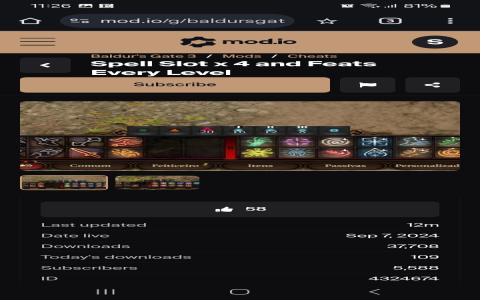Alright folks, let’s get into it. Today I tackled installing mods for Baldur’s Gate 3, specifically figuring out where the heck that magic folder is supposed to live. Been hearing a lot of cool stuff about mods changing the game, but man, putting them in the wrong spot? Forget it, they just won’t show up. Super annoying.
First thing I did was fire up BG3 like usual. Played for a minute, saved a game somewhere random. Why? Because I heard the game needs to actually run once to create all its folders properly. Makes sense, I guess. Didn’t actually fight anything, just hit save and quit. Felt kinda silly, but hey, whatever works.
Next up, the treasure hunt: finding that damn mods folder. Searched high and low online. Kept clicking into different spots. Finally nailed it down. Looks like everyone agrees you gotta go digging here:
- Open up your Documents folder
- Go into
Larian Studios(saw it pop up right away) - Then
Baldur's Gate 3 - Ah, bingo! There’s this folder called
Mods.
Thing is, mine was completely empty. Blank slate. Just like everyone said it would be if you haven’t put anything in yet. Okay, good sign? I guess it means I found the right one.
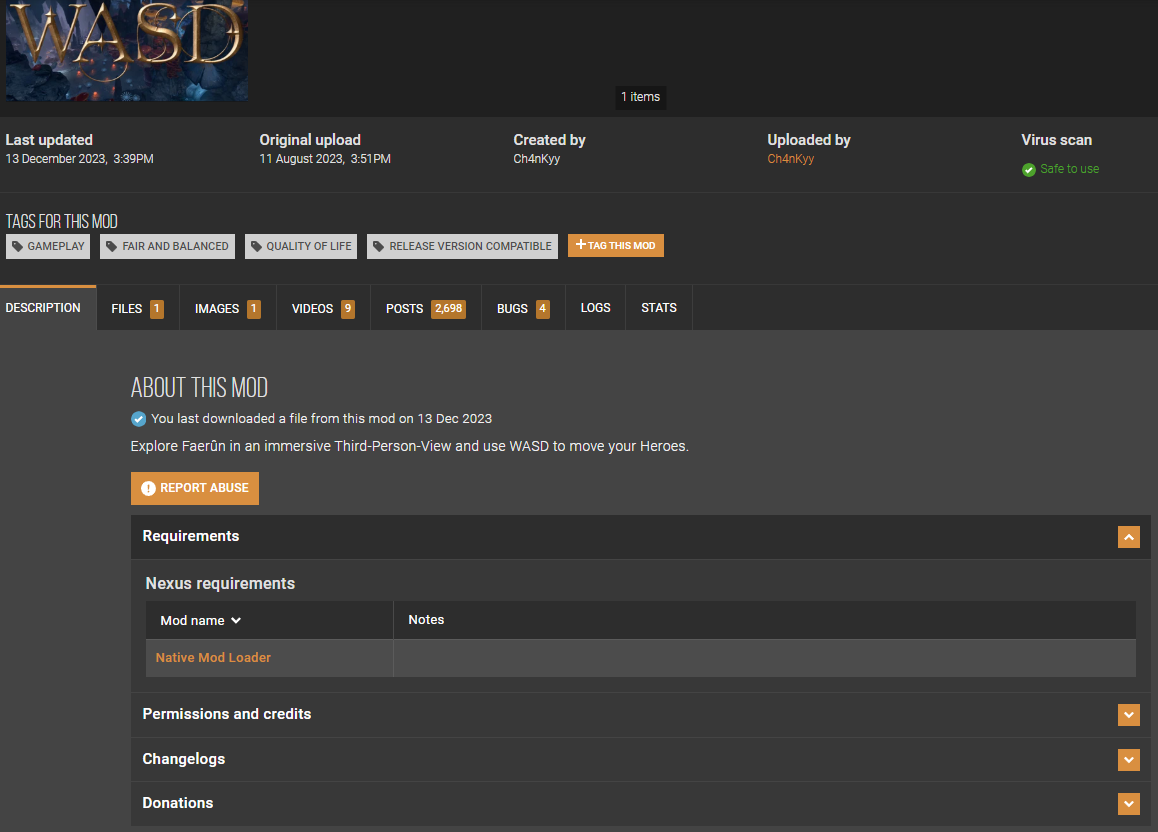
Now, here’s where people get tripped up. You don’t just dump downloaded mod files straight into that empty folder willy-nilly. Nah. Learned that one quickly. You need a mod manager tool. Saw everyone shouting about the BG3 Mod Manager, so that’s the one I grabbed. Simple download, unzipped it somewhere easy, like right on my desktop. Ran the little program.
This mod manager has buttons. An Import button and an Export button. Important. I clicked Import. Found the cool armor mod I downloaded earlier – it was sitting in my Downloads folder looking lonely (some .pak file). Selected it, hit open. Boom. It appeared in the mod manager’s little list.
Super crucial next step: Had to drag that mod’s name UP in the list inside the manager. Turns out the order matters. Who knew? After putting it where I wanted, I smacked that Export button. The manager did its thing, saving a settings file automatically into the game’s own player profile folder thing. Didn’t need to mess with it.
Heart pounding a bit now, I started the game back up. Main menu time. Saw Mods button suddenly! Clicked it fast. There it was! My armor mod, sitting pretty in the list. Big checkmark next to it. Loaded my saved game… and YES! My character had the shiny new gear equipped. Felt like magic.
Did I run into trouble? Oh yeah.
First test run after the mod manager export: Nothing. Nada. Zilch. Mods button vanished from the menu. Really pissed me off. Kept closing stuff, checking the folder, restarting… Then I realized the stupidly simple fix: I needed to actually RUN the mod manager every time I changed anything. Start manager > Import mods (if new ones) > Order them > Export. Launch game after that. Once I remembered the sequence, worked perfectly. Easy to forget the steps when you’re excited.
So yeah, that’s my journey. Simple once you know the drill, but figuring out the exact spots – the empty Mods folder hiding in Documents, using the manager to handle it all, and launching things in order – that was the key. Now, happy modding! For bigger collections, maybe look at tools like Vortex later down the line, but this basic method gets you in the game.